Update 2012/12/24: After a year, it looks like people are still finding this blog post. I personally had a lot of trouble using QuickTime after upgrading to Mountain Lion where my computer would become super slow whenever I tried to screen capture with it. Instead I have found a new piece of wonderful software called Voila (was provided an affiliate link to use from Global Delight). It isn’t free unfortunately, but for $10, the amount of hassle you save is worth it. One of the feature that it includes is the ability to capture computer audio without using the SoundFlower trick below which is very convenient.
Original Post:
So I was looking for a software to capture my computer screen on Mac OSX and was surprised that the newest QuickTime (version 10) comes with a screen recording feature. It can record both your entire screen or or just a selected area, thought there appears to be a minimum height/width it requires.
It encodes the video in H.264 and audio in AAC, both which are excellent and widely supported codecs. I’m not sure if these are changeable or configurable, but worse case you can easily re-encode it afterwards.
One caveat of using QuickTime (or just about any screen recording software) is that there isn’t a easy way to record the computer audio. Some soundcards come with drivers that has an input that is the computer audio output, but Mac by default doesn’t. QuickTime will allow you to record from line-in, so if wanted, you can purchase a short 3.5mm mini-stereo cable and connect your audio output to audio input.
I did a little search online and found an interesting software called Soundflower by Cycling 74 and basically what it does is that it loops the audio back into the computer as an input, allowing QuickTime and any other software to record the computer audio.
Instructions for enabling Sunflower (computer audio):
- Install Soundflower. You can download the latest version from code.google.com (Soundflower homepage)
- Go to System Preferences > Sound and see if the new outputs exist: Soundflower (2ch) and Soundflower (16ch). If not, you may need to restart your computer.
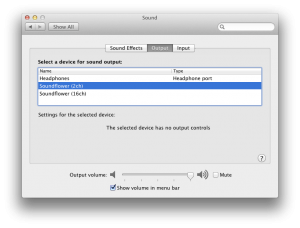
- Select Soundflower (2ch) as your output. 2 channels/stereo should be sufficient in most scenarios, but feel free to use the 16 channels one.
- Audio should have stopped coming out of your speakers/headphones. In the event you still want audio to come out of your speakers, Soundflower comes with a solution. Launch Soundflowerbed from your Applications folder.
- You should find a new flower icon in your status icon area in the upper right hand corner.
- Click on the flower icon and select Built-in Output under Soundflower (2ch). Audio should began coming out of your speakers once again.
Instructions for recording your computer screen:
- Open QuickTime
- Click on File > New Screen Recording
- You should see the following screen:
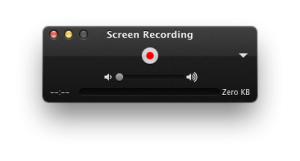
- On the right hand side, you should see a little arrow pointing down. Click on it.
- Under Microphone, you should now see Soundflower (2ch) as an option. Select that.
- Click on the red dot and you will be able to select the area you want to record by dragging a box around the area.
- If you want to record the whole screen, just click anywhere on the screen.
That’s it!
After you’re done recording, I would highly recommend that you switch back your sound output to the Built-in Output. I’ve noticed a degradation of sound quality between the two.

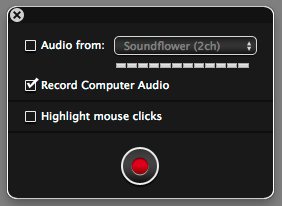
Hey so I started using sunflower but I have run into an issue. Everything I record has a very distinguishable eco. is there any way I can solve this? I tried recording without
*recoding without play back but after listening to it, it still had the same issue. Help?
Thank you
Hmmmm. What are you using to record and what are your settings/configuration? Could your microphone be picking up speaker noises causing the echo?
You probably have your volume up on Quicktime. When you record your screen with audio, Quicktime shows a little volume adjustment scroll thingy (real technical term, I know). Make sure you have it on mute, otherwise you’ll hear what Quicktime is recording AND what your computer is “hearing.” If you have the volume up, it goes into a loop causing the echo.
Hope that helps!
(I forgot to check the “Notify me of follow-up comments by email.” button.)
Thanks so much. My video is quite jumpy…any thoughts?
Usually that means your capture area is too big for your processor to handle. Try capturing a smaller area?
for some reason, I’m not able to config Sunflower. The input is always through the mic. Unable to toggle this feature in Sunflower… help
For some reason, whenever I start Soundflower, this really loud buzzing noise begins and it won’t stop until I quit Soundflower. It’s also not rerouting the audio as everything I’ve recorded is silent.
Your best bet for getting help would be contacting the folks at soundflower:
http://code.google.com/p/soundflower/
I did this and got such a loud buzzing noise for my troubles it broke my £80 earphones. Lovely.
Sorry to hear about your unfortunate experience. Not sure what went wrong there.
hello! i need help i don’t have any sound on my quicktime file i downloaded the sound flower and followed the instructions, but i didn’t have a mic when i recorded i only had headphones. what can i do to fix this file?
I’m not quite sure what you’re asking. Sound Flower isn’t going to help add audio after you already have the QuickTime file. You have to record while Sound Flower is enabled.
You don’t need a mic for Sound Flower to work, it just captures your computer audio. Sound Flower won’t help you fix an existing file, but you can always try and record a new one.
I really appreciate this blog post as it saved my day today. I was really stuck with a .swf file which I recorded and I did not have enough time to re-record it and all available converters online (I spent at least 3 hours on this now) did NOT help. The converters say they converted, however the playback is either blurred or absolutely blank.
Thank you very very much once again
Cheers!
Thank you very much. this is great help. i like the simplicity of your writing.
Actually, you can enable the built-in mic by from a drop-down menu in screen-recording widget. It turns the speakers off by default, so no echo is recorded.
Hi Krunk,
Thanks for trying out Voila screen capture for Mac. I want to let you know that, we’re releasing an update for Voila with some audio and video recording enhancements. Drop me an email and I can provide you with a preview copy.
This couldn’t have been clearer or better. Thank you I have been looking for this solution as i bought an app that ended up causing kernal errors and i had to quit using it. Thanks again!
Hi do you know any other apps that will record audio and screen recording at the same time, like not as separate files like how quicktime does it but one that is integrated in one file. Thankx.
The app Voila that I had suggested does that.
thanks Krunk!
you saved my life! :)))))
Thank you so much for this!
Thanks for the great writeup, I found soundflower before reading this, but your tutorial sorted me out.
Thanks alot Krunk. Your instruction is so much more direct and simple and IT WORKS!
I just want to know how to record your screen, the sound from the computer, an your voice all at the same time.
Using Voila, the audio selections aren’t mutually exclusive. You can select both Record Computer Audio and Record Microphone.
When i click built in output in the flower icon on the top, it closes out and i have no sound coming out of my speakers
I haven’t used Sunflower in a really long time and I’m not even sure it works on Mavericks. You’re better off trying to reach the original developer/community: http://cycling74.com/products/soundflower/
It’s would be much better if QuickTime can schedule screen recording. Lucky me, I find this useful free online screen recorder on the web, it allows me to record screen with audio and also provides other powerful features like video converter, task scheduler, etc. You can also try it. http://www.apowersoft.com/free-online-screen-recorder
Awesome! Extremely helpful! Thanks a lot! I always use acethinker free screen recorder to make screencast on my macbook pro, works like a charm. It’s a web-based application, you don’t have to download or install anything. Share it here as an alternative.
I’ve been using Voila and loved it so much that I updated to Capto too. It addresses all my screen-capture and recording needs. In the latest update, I am able to record reaction-videos, add annotations and stuff which actually makes my footage look like it was edited on a professional software. I’d totally suggest you to try it out.