So I was trying to save some D&D character sheets to PDF and noticed the bottom portion kept getting chopped off, while there was a big chunk of white space on the top of the page. What I thought would be a simple task of changing margins, turned out to be 30 minutes into searching online, without really finding a solution.
Coming from Windows, it took me a awhile to figure out that margins were set inside paper size, so I created a No Margin paper size following instructions from the help center (see below), but there wasn’t a way to choose a paper size from the Save as PDF… menu.
It turns out that Save as PDF… uses the default paper size set in your Print & Scan settings. If you go to Settings > Print & Scan, you’ll see a Default paper size near the bottom. Note, there isn’t a way to create a new paper size from this menu, but you can create one from any app that allows you to select a paper size from it’s print dialog (e.g. Safari)
From the help center:
Create a custom page size
If you want to print on paper that has an unusual size, such as an envelope or card, you may be able to choose the paper’s size from the Paper Size pop-up menu. To find the Paper Size pop-up menu, choose File > Page Setup. If you don’t see a Page Setup command, choose File > Print.
If you can’t find the size you need, you can create your own custom paper size.
- Do one of the following:
- Choose File > Page Setup. Choose Page Attributes from the Settings pop-up menu, and then choose Any Printer from the Format For pop-up menu. Choosing Any Printer ensures that your document can print on any printer that supports the paper size you select.
- If Page Setup is not available, choose File > Print. If you see a Show Details button, click it to show all available options.
- Choose Manage Custom Sizes from the Paper Size pop-up menu.
- Click the Add (+) button.
- Double-click the name of the paper size, and type a new name.
- Enter values in the Paper Size and Printer Margins fields, and then click OK.
After creating the custom paper size, go back to Settings > Print & Scan. You should now see the newly created paper size in your Default Paper Size drop down menu. If you choose the new paper size and try to Save as PDF again, you will notice that the new PDF will contain the new settings.
Hope this helps!

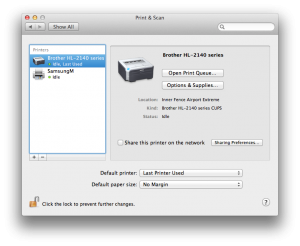
great man … thank you !!!
Thank you! This tip was _exactly_ what I needed to tame MS Word’s otherwise shitty PDF handling.
After a lot of searching around, finding your post was extremely helpful — thank you
I wish the guys on the D&D Insider forums knew this. After reading the dozens of bug reports on the issue (and people continuously bumping threads with no resolution or helpful suggestions), I had given up printing the bottom 1/8″ on Mac and was considering finding a Windows machine with Acrobat just to get usable character sheets.
This solution works perfectly and works with settings in the default software that shouldn’t be buried 14 menus deep…. The Apple Way, as it often is.
Very nice workaround to a rather major Apple oversight.
oh gosh… you just saved me a bunch of time. Thank you!!
Great, Thanks very much. Directions were easy to follow.
Thank you. I had to reboot my computer for Silverlight to see the changes to the new default paper size, but it worked.
This has got to be one of the strangest problems I’ve ever encountered.
You had me at d&d. I’m trying to print my html version of my fantasy book to pdf so I can submit it to the printers, and that was a total mess. Your article is concise and works. Thanks. You saved me hours.
This post is from over 2 years ago, but I’m going to reply anyway. I could weep.
Just last night I finished a labor intensive install of an Oracle VirtualBox so I could bypass the D&D sheet problem. It was the last of many attempts at solving the issue once and for all. And tonight, while doing a search on “changing PDF dimensions” I stumble upon this, the elegant solution that had somehow evaded me since I started playing D&D 4E.
I am a ball of embarrassed and grateful.
THANK YOU.
It’s a 10!!! 🙂
If then you also had the flexibility to choose whether to print in colour or grayscale and choose the DPI of your likeing with mac’s PDF-printing option, the mac people would be close to what you can buy for almost nothing with windows pdf995 writer…
I work on both platforms – and when it comes to generate pdf’s of my document, pressing the the “PDF”-button on macs printing option leaves me with no idea what I’m gonna get…
The above solutions recommend a “fake printer” to set up a value for papersize, and the the “PDF”-button would adapt this value. This means, if I got this right, If you want something in the format of A3 your have to install a printer that supports this format – even if you don’t have it… Then you can print pdf’s that are in the range between A3 and A4…
This sounds not so flexible – but maybe is the only way to trigger macs inbuilt PDF-writer?
I can do the work on my mac – but the printing to pdf, I leave for the PC so I know what I get with full flexibility.
I mainly create music parts in a standard format called JISB4 (25,72 cm x 36,41 cm)
To get mac to print a pdf in this format using greyscale and a DPI of 300 is nothing I have found on the net after days of research…
For the community info, this is not an unusual papersize when it comes to music…
Best regards
Anders Eljas//
Orchestrator and arranger
you ROCK!!!! I was trying to print to PDF in a ANSI D size for someone else to print off and as I do not have the printer installed I do not have access to that size paper. This is fantastic. Thanks again!!
thankyou so much man!
THANK YOU! This was so helpful–I was about to throw my mac out the window!
Perfect! Thanks a million!