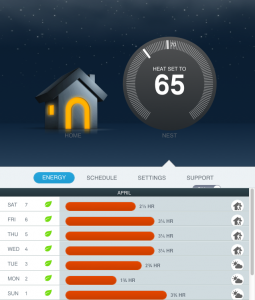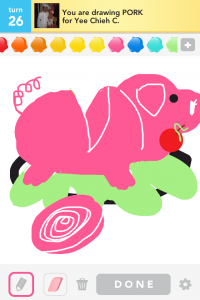- @krunk4ever OMG! These are amazing! in reply to krunk4ever #
- @angelgrrl813 Issaquah Costco had both AAs and AAAs in stock today. The new AAA eneloops are grey. in reply to angelgrrl813 #
- Apple must've "fixed" the best smart phone question for Siri. Now it replies, "There are other phones?" and "You're kidding, right?" #
- @rothgar "Cherry Coke, which by 2007 had been renamed Coca-Cola Cherry…" http://t.co/UWdnS65p in reply to rothgar #
- Should've used a spade drill bit to drill a hole through a wall. Making a bunch of tiny holes with a regular drill bit was not fun. #
- Awaiting for the noise complaint from my neighbors for playing movies with giant explosions in the early am. #
Twitter Weekly Updates for 2012-05-13
- @rothgar https://t.co/j5D8HrWq in reply to rothgar #
- @rothgar Don't like Windows Media Center? in reply to rothgar #
- @rothgar Ah, I searched for Amazon and found http://t.co/pMZ2BMVB. Turns out it's just a hacky way of downloading your videos and sharing. in reply to rothgar #
- I just realized I have some really nice VoIP phone #s I'm not really using. (425) abc-caba (sipgate) and 425-abc-dcdc (Google Voice) #
- Haha. Awesome! http://t.co/DqJlWG90 #
- #MagicEyes fans will enjoy today's PHD comic: http://t.co/AT4aEY6Q Had to zoom in on picture to make it easier. #
- Dead deer in the middle of the road on east lake sammamish parkway near the turnabout. I wonder how much damage the car took. #
- Costco has blood orange Sanpellegrino! http://t.co/JpIVj9UU #
Twitter Weekly Updates for 2012-05-06
- You can tell movie theaters aren't doing well when Discover is giving 5% cashback for all 4 quarters. #
Twitter Weekly Updates for 2012-04-29
- @lroseriver Saw it last night. Not your typical horror movie, yet it is in some way. Scary, yet funny. I'd recommend it. 🙂 in reply to lroseriver #
- @rothgar What convinced you to switch to @SpiderOak from @Dropbox? in reply to rothgar #
- Updated @INGDIRECT app allows check deposits now! w00t! Interesting that they also added the "bump money" feature. http://t.co/PhdfDPsn #
- When you're transferring 600GB+ of data, it's good to make sure you're on gigabit. 🙂 #
- Hilarity ensues when you're asking for fishing wire when what you really want is fish tape. #
Twitter Weekly Updates for 2012-04-22
- @rothgar If you use Pandora, I suggest checking out Piano. in reply to rothgar #
Twitter Weekly Updates for 2012-04-15
- @nest Where would one send feature requests? #
- My thoughts about the @nest http://t.co/mem3mTsX #
- @fearthecowboy Is #C just C# backwards? ;p in reply to fearthecowboy #
- Isn't there already an IMEI blacklist? And why did this take so long to enact? http://t.co/UfjsO4SK #
Twitter Weekly Updates for 2012-04-08
- Finally switched over to Quicken Mac 2007. The UI is horrendous, but it beats booting into Parallels just to manage my finances. #
- @angelgrrl813 I do, but I use Mint and Quicken very differently. Quicken allows me to enter future transactions and is better for budgeting. in reply to angelgrrl813 #
- @nest It would be awesome if you guys can release a Mac widget so I can control my nest w/o the browser. 😀 #
- @FlurryMobile Any updates on your UDID-free SDK that is scheduled to be released today? Thanks! (^_^x) #
- Avatar fans enjoy! The 1st 2 episodes of the new series The Legend of Korra is available on iTunes for free: http://t.co/geL1atpz #
- http://t.co/RUTFgtB5 Think of it as drinking 8 bottles of soda. 😉 http://t.co/SwWOu53P #
Thoughts about the Nest
So Derek had convinced me to get a Nest, but honestly it doesn’t take much these days to convince me to get a new toy. Ooooh shiny! This isn’t a cheap thermostat as it sells for $250 and for someone like me, it’s probably not going to save me much money in the short run given that my previous thermostat was already fined tune. I could probably save more money if I changed those darn filters more regularly. ;p
So I’ve had the Nest for a month and it’s been pretty cool so far (no pun intended). The auto-learn feature is pretty neat as it was able to guess my schedule pretty closely after the 1st week. I did end up tinkering with the schedule a bit, but it’s still learning.
One cool feature is that you can change the temperature from your phone or computer. You might think that I should just probably get off my lazy ass and just go turn up the thermostat, but the real benefit is when you’re not home. I set my thermostat to turn on rather late at night, but on the evenings when I’m going to be home unexpectedly early, I can turn on the heater before leaving work or while I’m in my car, so I return to a nice and warm house.
Have you ever left your house on vacation and wondered if you remember to set your thermostat to vacation mode? Well, now you never have to worry because you can always check and even turn it off from any computer.
They recently updated their software to display energy usage and it’s pretty cool:
One thing I’d like to see is location based learning. My thermostat already connects to the internet and pulls in local weather or data. What if it also knew where its cohabitants were currently located? If they detect that people are on their way home, turn on the heater. If they detect that everyone just left, set auto-away on.
DrawSomething
I’ve been playing a lot of DrawSomething recently to the point I’ve had to scale back. At first I wasn’t sure what the point of the game was as I had assume it was competitive in nature like Words With Friends, but after a round or 2, I realized it was much more of a cooperative game where you get points for both drawing and guessing. The goal of the game is really just to have fun.
There’s coin collecting, but that just really unlocks new paint colors for you.
Sometimes I would spend 5mins or so drawing 1 picture. Others I’d complete in under a minute.
A couple features I really wished they would add:
- Undo! Many times I screwed up and try to erase and screw up even more.
- Chat box. Wish there was some way to communicate with your friend w/o having to result in writing text as part of your drawing.
- Gallery. I wish I could see all my past drawings as well as drawings I’ve guessed on.
- Switch to another game. Once you’ve started guessing or drawing for someone, there’s no way currently to switch to someone else, unless you kill the app.
How to delete a profile picture or cover photo from Facebook
So last week, I uploaded 2 cover photos to my Facebook page so I could see which one looked better. After deciding which cover photo I wanted to use, I couldn’t figure out how to delete the one I didn’t want to use. I understand cover photos are suppose to be public, but I don’t see why I shouldn’t be able to delete cover photos that aren’t active. I searched around a bit and no one had a really good answer that showed me how to delete a cover photo.
So I decided to see if I can get around this by seeing how photos are normally deleted. To delete a photo these days, it appears you have to click on Edit Album > Edit Photos and underneath each photo is a Delete checkbox.
On my Cover Photos album, I was missing the Edit Albums link.
Turns out if you can get to your Edit Photos page for your Cover Photos, you CAN delete your cover photos!
Here’s what you’ll need to do:
1. Find a working Edit Photos link by going into any photo album (other than your Cover Photos), click on Edit Album and right click Edit Photos and copy the link. It should look something like: https://www.facebook.com/editphoto.php?aid=461756&id=270425625146&session_id=9999999999
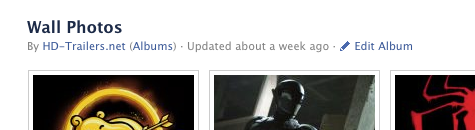
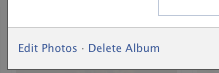
2. Next go to your Cover Photos album and take note of the URL. It should look something like: https://www.facebook.com/media/set/?set=a.10151348016065147.815154.270425625146&type=3
3. What you need to do now is modify the Edit Photos link you got from step 1 and with data you got in step 2. Notice the string of numbers in the middle of the URL from step 2. Break them apart at each dot so they look something like:
10151348016065147
815154
270425625146
Take the 2nd # (815154 in my case) and replace the # after aid= in the link from step 1.
The resulting URL you would get should look like: https://www.facebook.com/editphoto.php?aid=815154&id=270425625146&session_id=9999999999.
4. Enter that URL into your browser and you should now be able to delete photos from your Cover Photos album.
To delete a profile picture, you would do the same thing, but instead of using the URL from your Cover Photos album, you would use the URL from your Profile Pictures album.
Enjoy!