 I first heard of Pidgin on Angel-grrl’s blog. At that time I didn’t really think much of it, though I had been thinking about switching to Trillian for some time. Anyway, as I add more and more foreign friends, they tend to prefer MSN Messenger over AIM and now whenever I reboot, I have to start 2 IM applications.
I first heard of Pidgin on Angel-grrl’s blog. At that time I didn’t really think much of it, though I had been thinking about switching to Trillian for some time. Anyway, as I add more and more foreign friends, they tend to prefer MSN Messenger over AIM and now whenever I reboot, I have to start 2 IM applications.
A few days ago, Digg announced a new version of Pidgin was released. I finally decided to give it a try. Some things I was looking forward included being able to talk to people via multiple IM protocols and being able to group multiple aliases together. Some people have 3 or 4 screen names and they end up scattered all across my buddy list, and sometimes it’s hard to tell which screen name to IM. Therefore I decided to give it a try. Worse case, I just switch back to AIM and Live Messenger.
Installation:
The installation of Pidgin went through successfully and I didn’t hit any problems with either Windows Vista or running it as non-admin on Windows XP.
Multiple Clients:
The multiple client support is nice. I got AIM, MSN, Yahoo, and XMPP (Google/GTalk) working, though I don’t really have any buddies on Yahoo or XMPP. I just added them since I had accounts with them. So far, they’re working fine.
Grouping Screen Names:
This was unintuitive to discover (at least for me). Xyon claims it was semi-unintuitive as he was able to figure it out after some time. Apparently to group screen names, you right click one of them, click Expand, and now you can drag other screen names into that group. I had tried creating an alias, tried to select multiple screen names, etc, but none of those worked. Once you know how to do it, it’s simple, but the process is quite tedious.
After grouping, it has some algorithm to determine which screen name you should be IMing based on their availability and idleness. If you want to manually select a different screen, you can so with the context menu or if the IM window is already open, under the Send To file menu. I think the process could be further simplified, but I guess I’m just nitpicking here.
Keyboard shortcuts:
In AIM, to open a new IM window was Alt+i. In Pidgin, it’s Alt+m.
To close an IM window in AIM was Esc. In Pidgin, it’s Ctrl+w.
Not really saying it’s better or worse, but it’ll take some time getting used to.
One thing which I found quite annoying is in certain areas of the UI, when I start typing, a little white box pops up with the 1st letter I hit (i.e. searching for a screen name in my buddy list or searching for a font to use in the Preference window). Only the first letter registers and it just halts and doesn’t really do any searching. It also freezes the window for about 5 seconds which annoyed the heck out of me.
Unicode Support:
This is the biggest set back and may actually be the reason I finally switch back to AIM. Unicode support is horrible in Pidgin. I found this support ticket after searching for a bit: Asian Characters not appearing on buddy list:
Under the normal Windows binary of Pidgin, Asian characters are not displayed on the buddy list. When hovering over a screen name however, the contact window that pops up shows the characters just fine. This happens on Windows XP and Vista.
Reading through the history, there were a couple suggestions such as changing my default conversation font to something that supported the whole Unicode range. I changed to MS UI Gothic from Verdana and now I can see what I’m typing instead of square blocks with 4 0s in it. However, after doing some test with some friends, apparently it doesn’t send it correctly across, which it did fine when using AIM 6.0+.
There was another suggestion of changing the GTK theme, but that didn’t fix it either.
I did find this other ticket which was useful: poor IME support in windows:
I’m not sure it is even possible to programatically set the input method, so I don’t think that remembering is possible.
The closest that you can get is to have the default be the Windows IME input method, which can be done by setting the GTK_IM_MODULE environment variable to ime.
Pet Peeves:
- Buddy Info Window doesn’t disappear – When I was going through grouping screen names together, by hovering above the screen name, the info box would appear, but wouldn’t disappear for some reason. Therefore it blocked a big chunk of the screen, until I hover over the same screen name again and it disappeared.
- Doesn’t know monitor boundary – When I align my buddy list to the left of my monitor, getting buddy info windows would have part of it off the screen due to some centering rule.
- Unable to synchronize settings – After doing all my alias groupings, apparently there’s no way to synchronize this information with another system, without manually copying over the settings files.
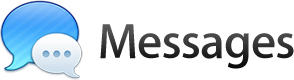 So I’ve been playing with the Messages Beta and it’s pretty neat.
So I’ve been playing with the Messages Beta and it’s pretty neat.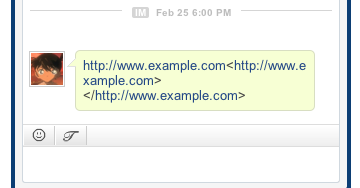

 I first heard of
I first heard of