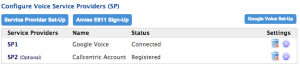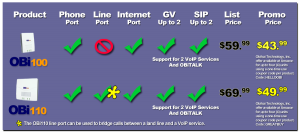So I had mentioned about the Obihai OBi110 in a previous blog post: Google Voice to Real Phone and Back! Now that Google is shutting down Gizmo5, it became that much more urgent for me to get this device to my parents, since they no longer have a land line and actually make and receive calls from their home phone. Apparently their alarm system also goes through the home phone line. Good to know.

Anyway, when I last blogged about it, the item was out of stock at Amazon.com. About 2-3 weeks ago, Amazon changed the status from out of stock to shipping in 2-4 weeks. So I went ahead and ordered one for $85. It was much higher than the previous $50 price tag when I first read about it, but I figured due to demand, limited supply, and urgency, $85 was still worth it. A couple days later, it had dropped to $70, so I canceled my original order and repurchased them at the lower price.
Anyway, it turns out that Obihai’s Amazon reseller account got stock quicker than Amazon did. It was actually cheaper too! $50 shipped (fulfilled by Amazon / limit 4) and neither CA nor WA had sales tax!
Unfortunately at the time of posting, the OBi110 is out of stock via their reseller account. It’s still available via Amazon for $85, but I found out they also have an OBi100 which may actually be enough for most people.
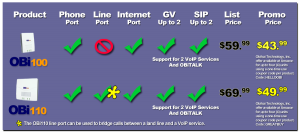
From the chart, it looks like the only difference is the Obi110 has an additional line port which allows you to do some neat stuff if you have an actual land line (e.g. calling from a phone outside your home and making calls through VoIP from your home internet connection). The Obi100 at the time of posting is available for $44 (after coupon / limit 4).
Review
So now that I’ve gone over the cost and the trouble I went through to purchase it, lets talk about the device, setting it up, and the experience I’ve had so far. I had my dad disconnect everything from the Linksys PAP2 and plug it into the Obihai OBi110 and it was immediately online. My dad kept on asking me what to do with the included telephone cable and ethernet cable and it took me 5 minutes to convince him that they were not needed since I’m reusing the cables from the existing ATA device. It was nice of them to include those cables though.
Different from most network devices, you do not connect to its ip address (e.g. http://192.168.0.x), but instead you create an account at obitalk.com. After verifying your email address, you click on Add Devices from the website and it’ll give you a sequence of #s to push on your phone that is connected to the device. Your device is now registered with your OBiTalk account. Simple enough.
After adding the device, it notified me that my firmware was out of date. To update the firmware, it was just another click from the website. I did have trouble with my initial attempt to upgrade the firmware, but when I tried to upgrade it again, it worked fine. This happened twice (once for my parents’ device and one for my own).
The device works with a series of service providers or your own custom SIP provider:
- Broadvoice
- Callcentric
- Google Voice
- InPhonex
- Sipgate
- Vitelity
- VoicePulse
- voip.ms
Each device supports 2 service providers, so technically you can have 2 Google Voice accounts ring the same phone. You can designate which account is in charge of making outgoing calls.
I was initially having problems setting up my parents’ Google Voice account. It turns out that he needed a GMail account since OBiTalk goes through Google Chat. After creating a GMail account and enabling calls to be forwarded to Google Chat, I was still having some issues. It finally got fixed after I deleted Google Chat (which was showing his old email) from his Google Voice account. After relaunching GMail, Google Chat got readded to Google Voice with his new GMail address and things started to work.
Update: Using the phone was pretty much straight forward (similar to a regular land line). You get to set up your default area code via their website, so if you enter 7 digits, it’ll assume that’s the area code you’re using. Otherwise, it’s 1-area_code-phone_number as usual. Voice quality felt a bit worse than when I was using my Linksys PAP2 in conjunction with Gizmo5, but it’s still way better than what you get with cell phones. There’s also this weird set of beeps (doo doo doo) when you initially pick up your handset to make a call, but afterwards, you get the the normal dial tone.
Another thing to note is that instead of plugging a phone into the OBi110, I have it connected to the house’s internal phone wiring, so that all the phones throughout the house can make and receive calls through the device.
As with Google Voice, all incoming calls are free and all outgoing calls to USA + Canada are free. International calls are also extremely cheap (rates).