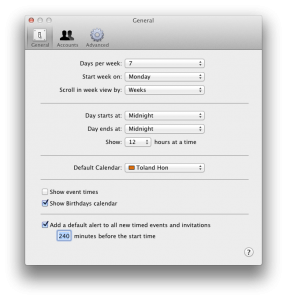So with my files halfway transferred, I began to setup file sharing on Mac OSX Lion. Things were pretty straight forward. Go to Sharing; enable File Sharing; add the directory I want to share; modify the access rights. To enable SAMBA, I just had to go into Options… and check Share files and folders using SMB (Windows) and select the Windows account(s) I want to have access to the file shares.
My HTPC uses a different login and I wanted to add a sharing only account to the access list. Simple enough. Click the + button and set the username and password and also enable it for SMB. But then I kept getting this error:
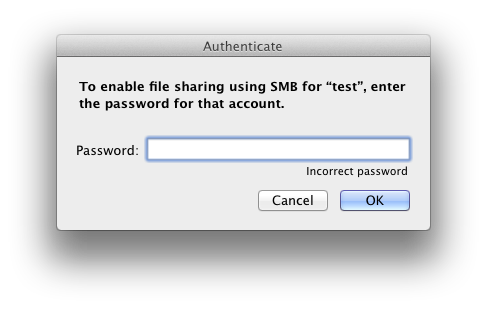
To enable file sharing using SMB for “login”, enter the password password for that account.
Incorrect password
I’ve double checked to make sure I had the right password and even tried deleting the account and creating a new one, but couldn’t understand why it kept thinking my password was incorrect. One thought was maybe sharing only accounts couldn’t have SMB access? So I started searching for a solution online. A couple people seem to have hit into this issue, but no one seemed to have found a solution.
Solution:
To fix this, instead of creating the new account inside the Sharing window, go to Users & Groups and create a new Sharing Only account there. It requires the same fields, but when you try to enable SMB for that account, you won’t get the “incorrect password” message anymore.
Hope this helps!