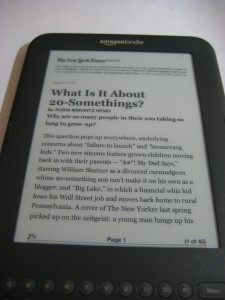So when the new WiFi only Kindle was announced for $140, I knew I had to get one. I’ve been wanting to get back into reading for some time. The last 2 fiction books I read were by Ursula Le Guin (Earthsea) and I had a lot of fun. I found out that I really missed my imagination.
Kindle vs Nook
The WiFi only edition was sold out really quickly when it was first introduced, but I was allowed to place a back-order. After announcing on Facebook that I was going to get a Kindle, several people had recommended I get the Nook instead because it supported the ePub format which apparently many libraries uses. Wikipedia has a good chart on what formats are supported by different e-Readers.
After looking at the nook and researching on possible workarounds for getting the Kindle to work with other formats, I opted for the Kindle. The Kindle has 3x the battery life and weighs 28% less while maintaining the same sized screen. Maybe the next generation Nook would be better, but at $140, I decided not to wait.
Amazon’s Conversion Service
Amazon has this conversion service where you can email documents to a special email address specifically assigned to your Kindle and it’ll convert to a format that your Kindle can consume. When I was first reading about it, it looked like they charged a small fee for this service. Later I found out that it only costs money if you get the document over 3G. It’s free via WiFi and I have a WiFi only model.
Free Books
The Kindle store has its own Free Books Collections, starting with conversions of popular classics to limited time promotional offers. It also points you to other popular sites to get free books such as Internet Archive, Open Library, Project Gutenberg, and ManyBooks.net.
Initially I was adding free books like crazy to my Kindle, but then I just ended up removing most of them as they just added a lot of clutter.
Asking for Book Recommendations
So I’ve been asking around for book recommendations. Matt recently asked a very similar question on Twitter and I piggy-backed on some of the replies he got. I also got some recommendations from Jeremy. So far I have:
- The Discworld series by Terry Pratchett
- The Ender’s/Shadow series by Orson Scott Card
- The Mistborn series by Brandon Sanderson
- A couple books by Neal Stephenson
I also added The Way of Kings and Warbreaker by Brandon Sanderson to my list. While looking up on Warbreaker, I found out that he was actually giving away the digital copy of the book on his website: WARBREAKER Rights and Downloads. I was reading up on his experiment with this book and it was rather interesting what he did.
Samples
One thing neat about the Kindle store is that you can sample books before deciding on purchasing. Pretty much withing seconds after clicking on the sample button, it’s already on my Kindle. It’s that simple. I was surprised the sample actually contains ~20% of the book. I guess if you’ve invested your time reading ~20% of the book, you’re pretty much going to get the book.
Getting Mobipocket eBooks to Work on the Kindle
I had gotten my library card for the King County Library System not too long ago and decided to check out how their eBook system worked. The Overdrive system allows you to download books in 2 formats: PDF or Mobipocket. Unfortunately the Kindle doesn’t support PDFs with DRM, but as I was reading up on Mobipocket, apparently Amazon’s proprietary azw format is a derivative of prc (Mobipocket). In fact, you can generate a Mobipocket PID base off your Kindle’s serial number.
Searching online, I had found this blog post: Mobipocket books on Kindle, which provided scripts on how to find out your Mobipocket PID as well as convert the prc to azw format. Reading the comments, someone decided to build a GUI around this: MobiKindle, which works rather well. My only complaint is that it requires me to enter my Kindle serial number every time I restart the application.
Now I can check-out eBooks from the library and read them on my Kindle.
Do note, this software will NOT remove the DRM. It’s just taking advantage of the fact that Amazon’s azw format is essential Mobipocket’s prc format with a bit flipped somewhere.
Calibre
Most places that talk about the Kindle also refer to this Calibre software, which is sort of like a eBook library management application. It contains several built-in converters, connects directly to your e-Reader device, and even talks to Amazon’s email conversion service. It makes it easy for me to back up eBooks and copy them around if needed.
I’ve tried converting several PDFs through Calibre and it does a decent job, but the formatting is usually messed up. I haven’t really tried converting other document types. Calibre also doesn’t handle DRM protected eBooks.
Mobi2Mobi
One of the books I checked out from the library didn’t list the author and I’m somewhat OCD about things like this. So I decided to figure out how to fix that. I thought Calibre would be able to do it since I can actually modify metadata in its library. For some reason I couldn’t get it to work on the azw file I generated. Maybe because it’s DRM protected?
Searching online, I found this application called Mobi2Mobi, which seemed to do what I wanted:
Mobi2mobi is particularly useful in fixing the missing or incorrect Metadata. It may be used on DRM’d ebooks converted using Kindlefix which sometimes causes the metadata to get mangled or on books you’ve downloaded directly from Amazon. It can also be used manipulate the metadata to display in a different way (author “lastname, firstname” or for book organization).
Getting News Articles onto Kindle
There have been several very long New York Times pieces I’ve been meaning to read and I thought it might be worth it to see if I could get them onto the Kindle. The process would be to print the document to PDF and send it to Amazon’s conversion service.
I use PrimoPDF as my PDF printer and it allows me to print to a custom paper size. I’ve found that 90mm x 110mm works really well with the Kindle display. I also disabled headers/footers as it added unnecessary junk to every page.
There’s probably a better way to do this, but for now this works for me.
Conclusion
So far I’ve only spent a couple hours reading on the Kindle and I really like it. It’s light and easy on the eye.
I did find the page forward/back buttons a bit unintuitive initially. I kept hitting the big left button to go back, but it was really just another forward button. The back button is the little button above the big forward button. However I’m guessing this would become more natural as I use it more.
All in all, I’m having a lot of fun using it and at the end of the day, that’s really what counts.